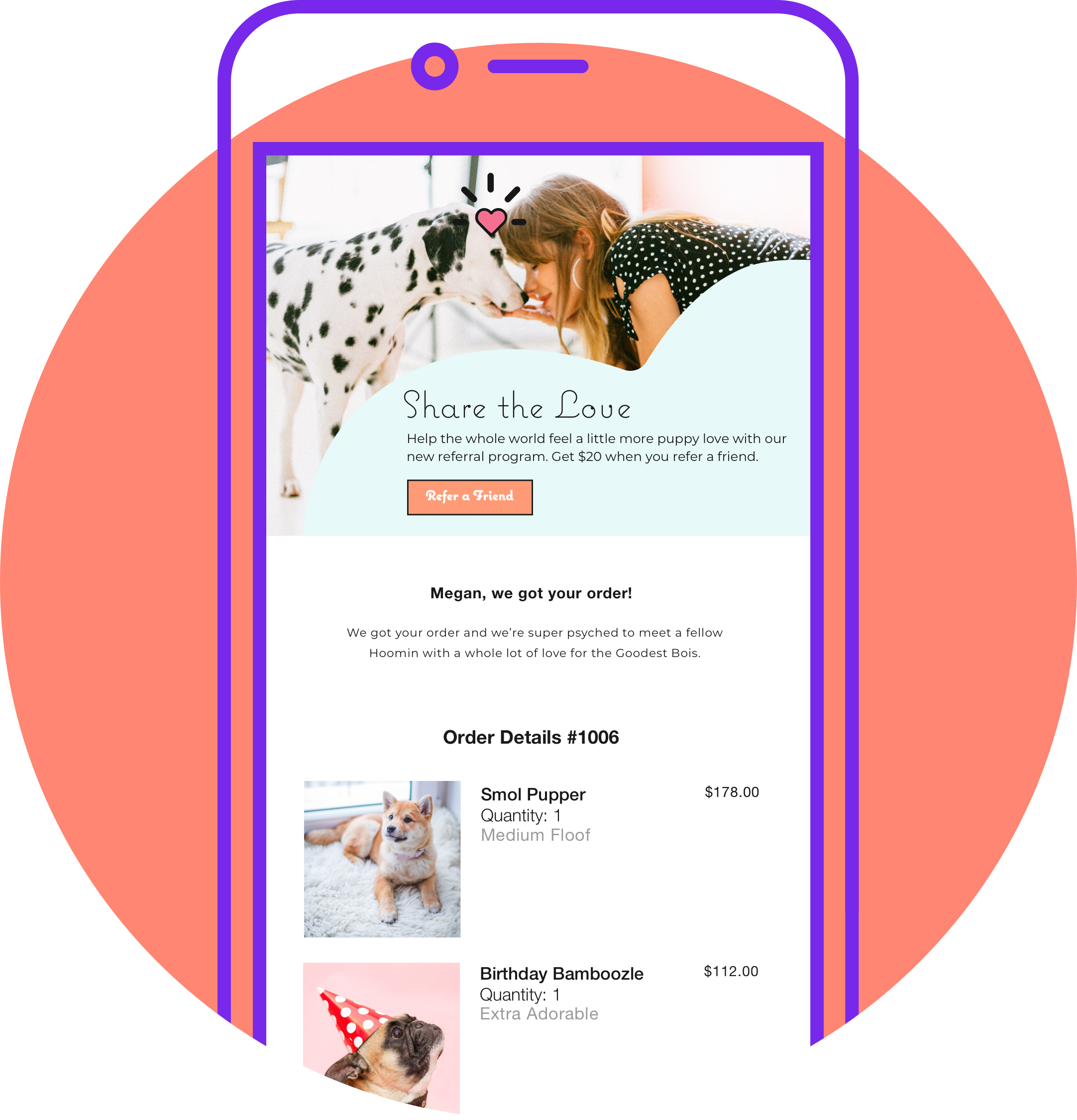Getting Started with Shopify Order Confirmation Pages and Emails
The Order Confirmation Page Template
Managing the Shopify order confirmation page template within Shopify involves customizing and optimizing the page to provide a seamless post-purchase experience for customers. Here are some steps to manage a Shopify order confirmation page effectively:
- Access Shopify Admin: Log in to your Shopify admin account.
- Navigate to Settings: Click on "Settings" in the bottom left corner, then select "Checkout".
If you are on Shopify Basic, the only modifications you can do on the order confirmation page are within the "Customize checkout" section. You can upload a logo, change colors, fonts and update the layout.
For Shopify Plus brands this is how to Customize the Order Confirmation Page:
- Click on "Order processing" to customize the order confirmation page.
- Shopify allows you to customize the content of the order confirmation page using HTML, CSS, and Liquid.
- You can add branding elements, personalized messages, upsell offers, social sharing buttons, or any other relevant information to enhance the customer experience.
For Shopify or Shopify Plus brands, use Shopify Apps: Explore Shopify apps to extend your checkout that can help you further customize and enhance the order confirmation page. Some apps offer features like order tracking, post-purchase surveys, or recommended products. Many of these apps will provide templates and guided onboarding to help you set up your checkout and confirmation page.
- Optimize for Mobile: Ensure that the order confirmation page is optimized for mobile devices since a significant portion of your customers may be shopping from mobile devices.
- Include Order Details: Make sure that the order confirmation page includes all necessary order details such as order number, items purchased, shipping information, and total cost.
- Thank You Message: Express gratitude to the customer for their purchase. A simple thank you message goes a long way in building a positive relationship with your customers.
- Encourage Further Engagement: Provide links to your social media profiles, newsletter subscription, or other relevant content to encourage customers to stay connected with your brand.
- Test the Page: Before making the changes live, test the order confirmation page to ensure that everything is functioning correctly and appearing as expected on different devices and browsers.
- Monitor Performance: Keep an eye on the performance of the order confirmation page using Shopify analytics or third-party tracking tools. Monitor conversion rates, bounce rates, and customer feedback to continuously optimize the page for better results.
By following these steps, you can effectively manage and optimize your Shopify order confirmation page to provide a seamless and engaging post-purchase experience for your customers.
Shopify Order Confirmation Email Templates
What is an Order Confirmation Email?
Once a customer completes a purchase on your website, Shopify simplifies the process of sending an automated order email notification to customers with its default template. This email provides the following essential information to the customer:
- Confirmation of the receipt of the Shopify order.
- Detailed breakdown of the items ordered and their respective costs, serving as a receipt.
However, these are just the fundamental aspects. A savvy store owner understands the importance of customizing the Shopify order confirmation email extends beyond mere transactional functions. Recognizing that the checkout process marks merely the outset of a journey toward fostering customer loyalty, the aim is to ensure that every communication point holds significance. Yet, it's important to acknowledge the limitations of customization within the Shopify platform.
What are the key components of a Shopify Order Email?
A standard Shopify order confirmation email includes the following components and information:
Thank you for your purchase
Order number
View order and visit our store CTA links
Order summary
Discounts used
Customer information (shipping and billing addresses)
Shipping method
Contact email address for questions
How to Manage the Order Confirmation Email Template in Shopify
Accessing Settings:
The fastest way to access your default shopify order confirmation notifications is by searching “order confirmation” in your search bar and clicking on “Notifications” which is also accessible in your “Settings.”
Here, you will see all of the notifications available to you directly from within Shopify. Order Confirmation is listed at the top. You can view and edit both your email and SMS order confirmations in Shopify from this view.
Default Email Configuration for Shopify Order Confirmation Emails:
The default order confirmation email settings produces an email confirmation template that looks like this:
How to edit the order confirmation email template in Shopify
The customization options available in Shopify are limited. You can add your logo and update your accent color that is used in the emails.
In order to edit the looks and feel of your email notifications, you’ll need to make global changes on the “customize email templates” page in your Shopify account. You can easily navigate to this by clicking “edit code” while viewing the email. Otherwise, you’ll need to edit the email via code.
Here’s an example of the same email shown above, but with a global logo and accent color added:
Our Step-by-Step Guide to Edit the Shopify Order Confirmation Email Template
- Accessing the Email Editor:
Go to settings→ Notifications → Order confirmation
- Editing Content:
The content of the email is set and not editable unless you’re comfortable manipulating code. Anything beyond verbiage updates will require using in-line CSS. If you want to edit the tone of the emails and are comfortable working within HTML, you can review the conditional email copy in lines 3-46 and make edits. This is less risky than editing CSS, but still lets you add your brand tone of voice.
- Adding Branding Elements:
Make sure to add your brand logo and an accent color in “Customize email templates: in Shopify. This will globally update any emails sent from Shopify, not just the order confirmation email.
https://help.shopify.com/en/manual/orders/notifications/edit-template
How to Test and Send The Order Confirmation Email in Shopify
What do you need to do to send and test order confirmation emails in Shopify? Enabling email sending is possibly the easiest part. By default, these emails will get sent. So make sure you’ve reviewed the standard settings before you start selling on Shopify.
Most order, shipping, and customer account notifications are sent to customers automatically, and can't be disabled on Shopify. You must be on Shopify Plus to disable certain notifications such as the Order Confirmation Email. For more information on disabling Shopify emails visit “How to Disable Shopify Notification Emails.”
Testing Shopify Order Confirmation Emails:
Once you’ve added your logo and accent color, you can send a test email to ensure it looks the way you want it to. Keep in mind ADA compliance when choosing an accent color. From the Order confirmation preview page click “Send test” and the top right of your screen. From there you’ll be able to see what it looks like when you send the order confirmation email from shopify.
Best Practices for Shopify Order Confirmation Emails
If you’re using the basic Shopify Order Confirmation email, you’ll naturally cover the most basic bases. However, once you’re ready to move to Shopify Plus and unlock most customization options there are some other best practices to keep in mind. Here are our absolute favorite order confirmation emails.
Order confirmation emails can be a great way to engage with customers. Follow our tips to ensure you're creating the best order confirmation emails for your brand. Here are some best practices to keep in mind when creating order confirmation emails for your Shopify store.
Fully Custom Shopify Order Confirmation Emails
Many brands want more control over how to customize their Shopify Order Confirmation emails. In those cases, they'll turn to another email service provider that can handle the level of customization they desire. Malomo works closely with Klaviyo to help our customers take full control of their port purchase emails. Here's our instructions for how to design better Shopify emails in Klaviyo.
If you go outside of Shopify to send your order confirmation emails, you can reference this list of the best order confirmation emails and this list to customize the content:
Most popular information to include in your Shopify Order Email:
- Order Details:
Order Number: A unique identifier for the order.
Ordered Items: A list of the products purchased, including names, quantities, and prices.
Total Cost: The overall cost of the order, including taxes and shipping fees.
- Discounts and Promotions:
Discounts Applied: If any discounts or promotional codes were used, detail the savings.
Promotional Messages: Include any personalized thank-you messages or information about ongoing promotions.
- Shipping Information:
Shipping Address: Clearly display the recipient's shipping address.
Shipping Method: Specify the chosen shipping method.
Estimated Delivery Time: Provide an estimated delivery timeframe.
Optional Information to include in your Shopify Order Email:
- Billing Information:
Billing Address: Confirm the billing address associated with the payment method.
Payment Method: Specify how the customer paid (credit card, PayPal, etc.).
Transaction ID: Include a unique identifier for the transaction.
- Discounts and Promotions:
Discounts Applied: If any discounts or promotional codes were used, detail the savings.
Promotional Messages: Include any personalized thank-you messages or information about ongoing promotions.
- Return Policy:
Return Instructions: Clearly outline the steps for returns, if applicable.
Return Policy Link: Provide a link to the detailed return policy on the website.
- Contact Information:
Customer Support: Display contact information for customer support.
Customer Service Hours: If applicable, include the hours during which customer support is available.
- Additional Information:
Order Confirmation Message: A personalized message expressing gratitude for the order.
Tracking Information: If available, provide a link or details for order tracking.
Next Steps: Outline what the customer can expect next in terms of order processing and delivery.
- Social Media and Newsletter:
Social Media Links: Encourage customers to follow the store on social media.
Newsletter Signup: Invite customers to subscribe to newsletters for updates and promotions.
- Legal and Privacy:
Privacy Policy: Provide a link to the privacy policy.
Terms and Conditions: Include a link to the terms and conditions, if applicable.
- Footer:
Website Link: Provide a link to the main website.
Unsubscribe Option: Include an option for customers to unsubscribe from email newsletters.
By including these components, a Shopify order confirmation email can provide comprehensive information, reassure customers, and enhance their overall shopping experience.
Elevate post-purchase experiences with Malomo
On average, buyers check tracking emails 4.6 times for each purchase. Applications like Malomo lets you take advantage of these high engagement rates by enriching ecommerce post-purchase emails with engaging content.
BRANDED TRACKING PAGES
Malomo creates sleek, custom-branded shipment tracking pages that fit your brand's aesthetic— all without coding.
SHIPPING UPDATES
Malomo makes proactive communication with your customers, as discussed above, a breeze by offering shipping updates to notify your customers when delays or exceptions occur. We integrate with Klaviyo to make the customization options for order confirmation emails and other notifications easy.
INTEGRATIONS WITH LEADING PLATFORMS
Malomo integrates with Shopify and other third-party applications like Klaviyo so that you can customize your shipment tracking emails directly within the Klaviyo platform with easy-to-use templates.
Want to keep learning? Check out these related resources...
- Best Shopify Order Confirmation Emails
- Order Tracking examples: email, SMS and tracking pages
- Malomo x Klaviyo Integration
- Order Confirmation Email
- Shopify Order Confirmation Email
- 9 Best Practices for Ecommerce Order Confirmation Emails
- 6 Revenue-Generating Order Status Emails You May be Missing
- Order Email Template
- Order Confirmation Email To Customer
- Klaviyo Emails
- Create Order Confirmation Email Klaviyo
- Klaviyo Shipping Confirmation
- Klaviyo Shipping Emails
- Take your SMS strategy up a notch with Klaviyo & Malomo