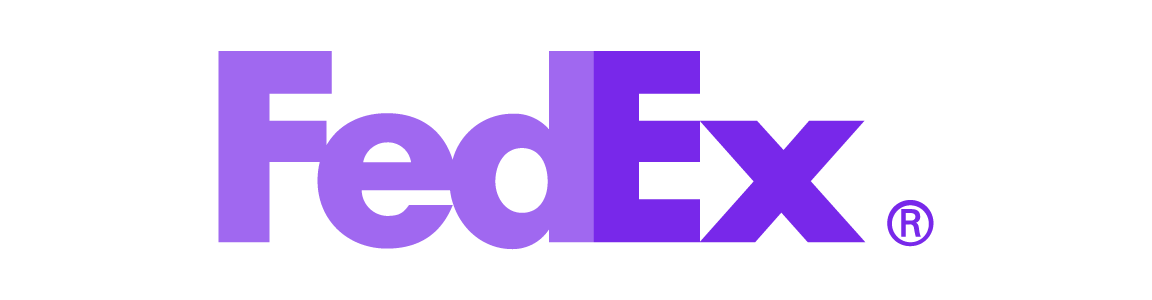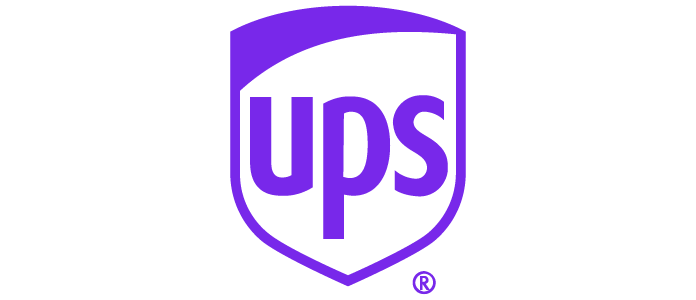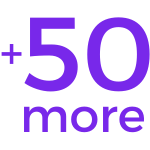For Shopify sellers, understanding the shipping and fulfillment process is integral to growing a successful Shopify business. In this article, we'll discuss the elements of a shipping label, how to create a shipping label in Shopify, and answer other frequently asked questions around Shopify shipping labels and logistics, so you can make sure your Shopify orders arrive on time to their destination.
Elements of a Shipping Label
First, we're going to make sure you as a store owner understand each of the elements of a shipping label.
1. Sender information
This section will show the name and address of the sender.
2. Recipient information
This section will show the name and address of the recipient.
3. MaxiCode
A MaxiCode is a type of tracking code that can be read in any direction when scanned by a machine.
4. The Routing Code
The routing code informs the shipping carrier how to route the package within their sorting section.
5. The Postal Barcode
Most people in the United States are already familiar with the five-digit postal code, and the postal barcode involves the same topic here. The barcode gives the destination's zip code.
6. Tracking Number
This is the tracking number given to the customer, so they can track shipments, usually through a link provided by shipping software.
7. Service Level
The service level designates the type of shipping service that was selected (Standard, Express, etc.)
How to Print a Test Shopify Shipping Labels
First, print a test label to make sure your desktop printer settings are correct and that you have a supported label printer.
- From your Shopify admin panel, go to Settings > Shipping and delivery.
- In the Shipping labels section, click Print test label next to the format that you want to print.
- If the label downloads to your computer, then find the file on your computer and open it. If the label opens in a new tab in your browser, then open the tab.
- Click the print option.
- In the print dialog, select the printer that you want to use to print the label.
- Select the paper size that matches the printer you're using to print the label.
- Click Print.
Buying and Printing Shipping Labels from Shopify
Before you can create shipping label in Shopify, you must first purchase a label.
- To buy and print a shipping label, go to the order's fulfillment screen, then click Buy shipping label.
- Choose your box size and shipping method (First Class, Priority, or Priority Express).
- The shipping cost will be calculated automatically, based on the source and destination addresses, product weight, and package dimensions.
- Any applicable discounts based on your Shopify plan will be added.
- The cost for each Shopify label will be added to your monthly Shopify bill.
A note on international shipping: Depending on the destination country, it may be necessary to print a customs form along with your Shopify shipping label.
Does Shopify give you shipping labels?
Although Shopify makes it easy to print shipping labels, it does not give you shipping labels for free. The cost of the label will be added to your Shopify bill.
How does Shopify shipping work?
Shopify allows you to choose your own shipping solution like USPS, FedEx, UPS, or DHL, to name a few. They also allow you to select your own order fulfillment process within the fulfillment section. Make sure you understand shipping fulfillment models before implementing your shipping strategy.
What size are Shopify shipping labels?
You can select the dimensions of the label to match the printer and paper size you have. If you are using a label printer, select 4" x 6". If you are using a desktop printer, select 8.5" x 11".
You're Almost There!
Now that you understand all the elements of a Shopify shipping label, how to print test labels, buy, and how to buy and print production labels, you're one step closer to becoming a Shopify selling pro.