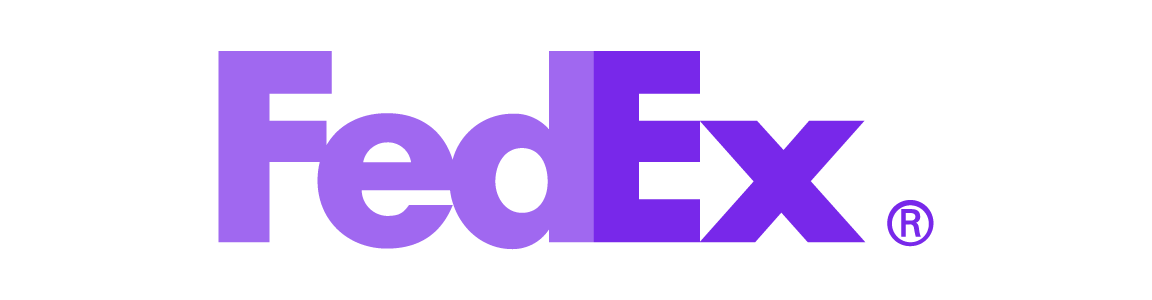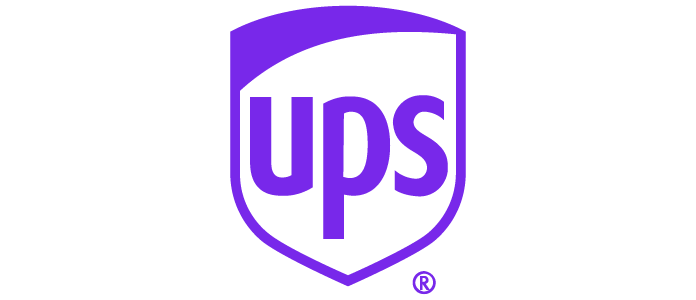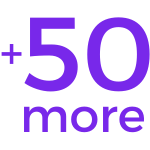Ecommerce and the rapid growth of digitalization have brought a new era of data-driven decision-making. Nowadays, you don't need to hand out surveys or do tedious legwork to discover key information about your store's visitors.
Instead, analytics tools like Shopify Analytics and Google Analytics reveal everything you need to know about your audience. Of course, data is only useful if you know what to do with it. Fortunately, Shopify Analytics makes data discovery, reporting, segmentation, and analysis easy.
So even if you're new to ecommerce, let's see how Shopify can help you make data-driven decisions to optimize your store's performance.
Shopify Report Types
Shopify gives merchants access to Shopify analytics dashboards and eCommerce analytics reports. Users have access to the Overview dashboard and finance reports, regardless of their Shopify plan.
All Shopify plans including and above the Basic Shopify plan give you access to three additional reports. This includes the acquisition reports, behavior reports, and marketing reports.
Acquisition reports
The acquisition reports deal with your site’s visitor data. Using site cookies, the reports reveal the number of visitors and how many times they visited your site. Other types of cookies reveal the length of each visit. If a site visitor is inactive on your ecommerce store, the visit length will automatically terminate after 30 minutes.
There are three basic types of acquisition reports:
- Visit over time: These tell you about the number of site visitors and their sessions over a particular period. This data lets you compare the traffic during different periods, allowing you to measure your store's outreach success.
- Visit by referrer: These tell you about the number of visitors and visits referred by a particular source. Common referral sources include search engines like Google search. This data lets you test and analyze the efficiency of different referral sources.
- Visit by location: These show you the number of site visitors from various countries and visit sessions. This type of data lets you know about your target audience and efficiently target your marketing campaigns, like Facebook ads.
Behavior reports
Behavior reports inform merchants about the behavior and actions of their visitors. All Shopify plans excluding Shopify Basic offer an additional website cart analysis report.
There are four types of reports in this category: top online store searches report, top online store searches with no result report, visitors by landing page, and visitors by device. If your store’s theme doesn’t include a search bar, you won't obtain any data from the first two reports. This is because they’re search-driven.
- Top online store searches: This report reveals what search terms your visitors use to find their desired products in your store. Thus, it highlights keywords to target in your SEO strategy. This report offers insight into how your customers describe products, the product’s popularity, top products, and any UX confusions that users encounter.
- Top online store searches with no result: As the name gives away, this report reveals popular searches that did not garner any results. This report informs merchants about product demand, product labeling, and product hierarchy. Merchants can determine which products to stock and how to label them best with the help of these results.
- Visitors by landing page: This report gives you data about different site pages that your visitors first land on. Landing pages include a homepage and product pages, etc. You can optimize each page individually to increase your store's conversion and customer rate using the data.
- Visitors by device: This report provides insight into what types of devices your site visitors use in your store. These can include desktops, tablets, mobile devices, and more. This report is instrumental in ad targeting and UX responsiveness optimization.
Marketing reports
Marketing reports offer insights into how effective your marketing campaign is. Merchants with Shopify plan or higher have access to 4 additional reports, including the one mentioned below:
- Visitors by marketing campaign: This report provides data about the number of visitors that a UTM marketing campaign brings. Users can get a well-rounded idea about their marketing campaign's effectiveness by using the UTM parameters about the source, medium, and campaign.
Understanding Columns and Data Filters
Shopify Analytics provides merchants with access to a great deal of data, but it isn’t particularly useful unless you segment it properly. Shopify facilitates data segmentation with the help columns and filters.
- Filters: Filters allow merchants to segment-specific portions of Shopify data. The three key components to filters include name, operator, and values. For example, you can search for device type is iPhone or city is not Los Angeles. Merchants can use filters for categories, including devices, location, marketing campaign, referrer, landing page, returned results, etc.
- Columns: Columns, on the other hand, let you sort data into data tables. Shopify users can edit any available columns, including devices, location, marketing campaign, referrer, landing page, time, visits, etc. In addition, columns help you make sense of other analytics like visitors by location or device type.
The data from both these segmentations help you understand your platform's transactions and total revenue in a better way. For example, you can segment your target audience into multiple categories and design your marketing campaign accordingly.
Reporting vs. Analysis
Data reporting gives you a surface-level idea of how your store is performing. So, you might log in one day and see that your website traffic is up, or your conversion rate spiked. That's great! But why today?
Answering that question is part of data analytics. And data analytics is what helps store owners identify problem areas, replicate existing successes, and improve their store's performance sustainably.
Let's say your store has had product X in stock for the past 2 months, but it hasn't been selling well. Then, all of a sudden, you get thirty sales from different customers in one day. What happened there?
If you're just content with the gross sales, then the chances of replicating the success are low. You're leaving everything to change.
However, if you analyze the data and look for the cause, you might discover reasons behind the change in performance. For example, perhaps product X's demand shoots up on a given holiday, and consumers flocked to pre-order it. Or maybe a celebrity Tweeted something, and it's suddenly the hottest product in the market.
Leaving data to its devices isn't going to help you improve your store's performance. With powerful analytics tools readily available, like Google Analytics and Shopify's own Shopify Analytics, merchants are in a better position than ever to make data-driven decisions and analyze key information.
So, keep an eye on key metrics, like your website traffic, conversion rates, cart abandoned rate, and the likes. Investigate the problem points (like a high bounce rate), and take actionable steps to fix them. And when your store experiences unexpected success, figure out why so you can replicate it.
Top Reporting and Analytics Apps for Your Shopify Store
Here are a recommended few apps available on the Shopify app store that can take your store's reporting and analytics to the next level.
Audiencefy
Audiencfy is an eCommerce analytics and audience management tool that comes with a free plan and a 14-day free trial. It offers 20+ predefined segments for Shopify data segmentation, individual user analytics filters, and segment analytics. It also lets you segment your store's Facebook and Instagram custom audience.
Sensai Metrics
Sensai Metric is a tailor-made AI analytics tool that comes with a 14-day free trial period. It helps merchants manage and analyze their stores better through actionable insights and customer profiling. The tool helps merchants make predictions and data-based decisions to optimize their store's growth.
Revtap.ai
Revtap is an Ai-powered analytics app available on Shopify that helps merchants increase their total sales. It does so by giving a growth overview and analytics about your store's performance, products, and customers. It also reveals actionable insights that help merchants improve their store's performance.
Conversific
Conversific is an easy-to-use analytics app available on Shopify with a free plan and a 14-day free trial. The app prides itself on its smart store analytics that combines Shopify Analytics and Google Analytics. This drives data-driven decision-making and helps Shopify merchants better understand their store insights.
Segments Analytics
Segment Analytics is a segmentation and analytics app with a free plan and a 14-day free available. It provides users with actionable insights and reports, 1-click customer segmentation, and sync across marketing channels.
Frequently Asked Questions (FAQ)
Here are answers to frequently asked questions about Shopify Analytics.
How do I download from Shopify Analytics?
Shopify merchants can export their ecommerce analytics report file from the Shopify admin. Once downloaded, you can find these reports in the default downloads folder on your computer.
Does Shopify support Google Analytics 4?
Yes, there are many ways to link up the Google Analytics 4 property to your Shopify account. You can set them up together if you already have a Google Analytics 4 (GA4) property and a Shopify account. You can do so by going to the Admin section on your GA4 account's Google Analytics dashboard and adding a stream to your Shopify store. You can also implement the Google Analytics 4 tracking code in Shopify.
What is a Universal Analytics property?
The Universal Analytics property is the previous generation of Analytics and was the default property type for websites before 2020. It's outdated, but it may be applicable still to stores created before 2020.
How do I disable Shopify Analytics?
If you have a Shopify store, you can disable Shopify Analytics by going to the Shopify admin, clicking the Online store, and then Preferences. Then, click on the Change button you see next to the Google Analytics Account panel. There, go ahead and delete the web property ID that starts with, "UA-".
Does Shopify basic plan include analytics?
Yes, all Shopify plans include analytics – that's what makes it stand out among other ecommerce platforms. The Basic Shopify plan includes an Overview dashboard, finance reports, product analytics, Live View, inventory reports, acquisition reports, behavior reports, and marketing reports.
Where can I find Shopify Analytics?
You can find Shopify Analytics on your Shopify store by going to the Shopify admin panel, clicking Analytics, and then selecting Dashboard. The dashboard shows a comparison of today's and yesterday's data by default.
Summary
Shopify provides ecommerce merchants with all the necessary data and analytics to optimize your store's performance. If you're completely new to e-commerce, then there's a bit of a learning curve before you get comfortable juggling data. However, it's definitely worth the effort.
Thanks to Shopify Analytics, Shopify merchants have useful data and insights readily available. By incorporating these analytics into your business strategy, you can achieve optimal levels of store performance and increase your net sales.
Create Effective Selling Experiences with Malomo
With Malomo, it's easy to create custom tracking page experiences that drive more sales. Although Shopify has out-of-the-box transit notifications available, Malomo offers the beautifully branded post-purchase experience that buyers crave. Setting up is quick, and Malomo integrates seamlessly with Shopify and Shopify Plus.